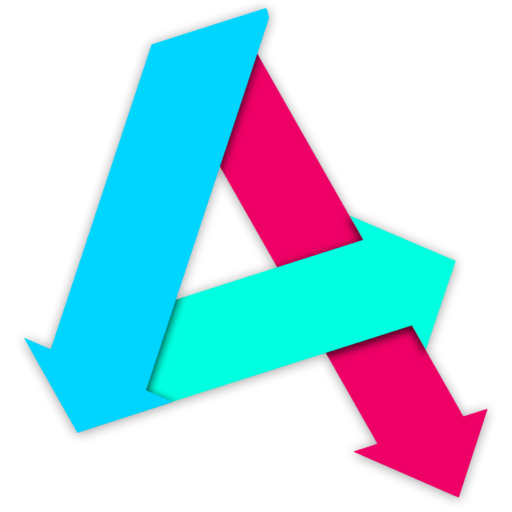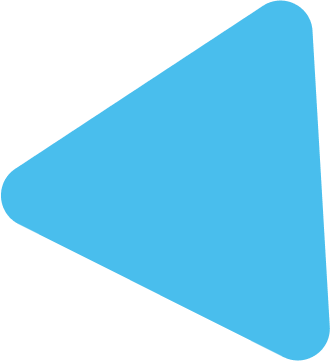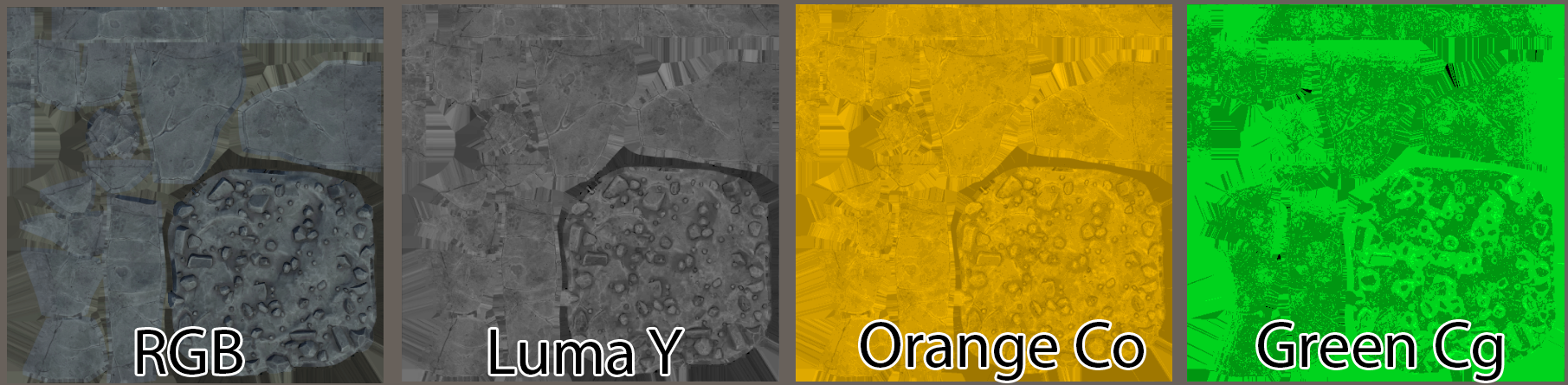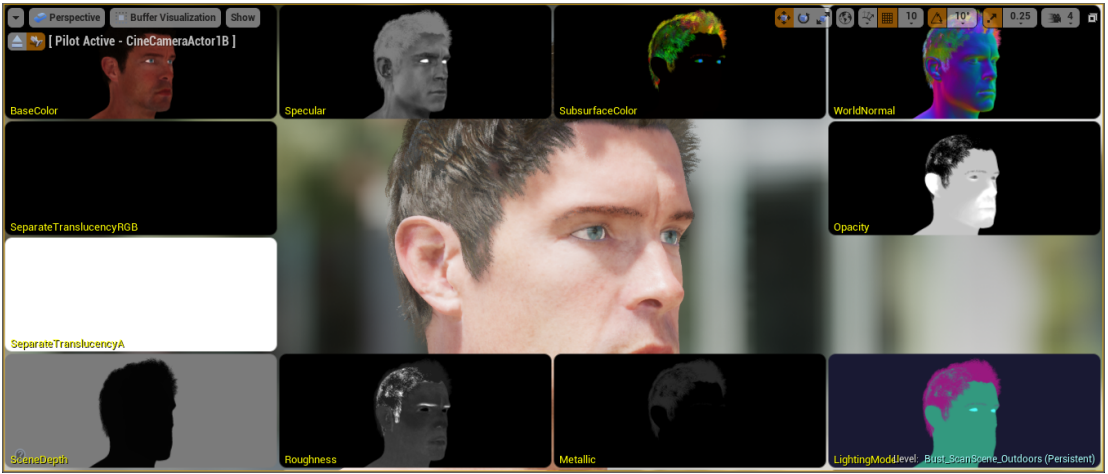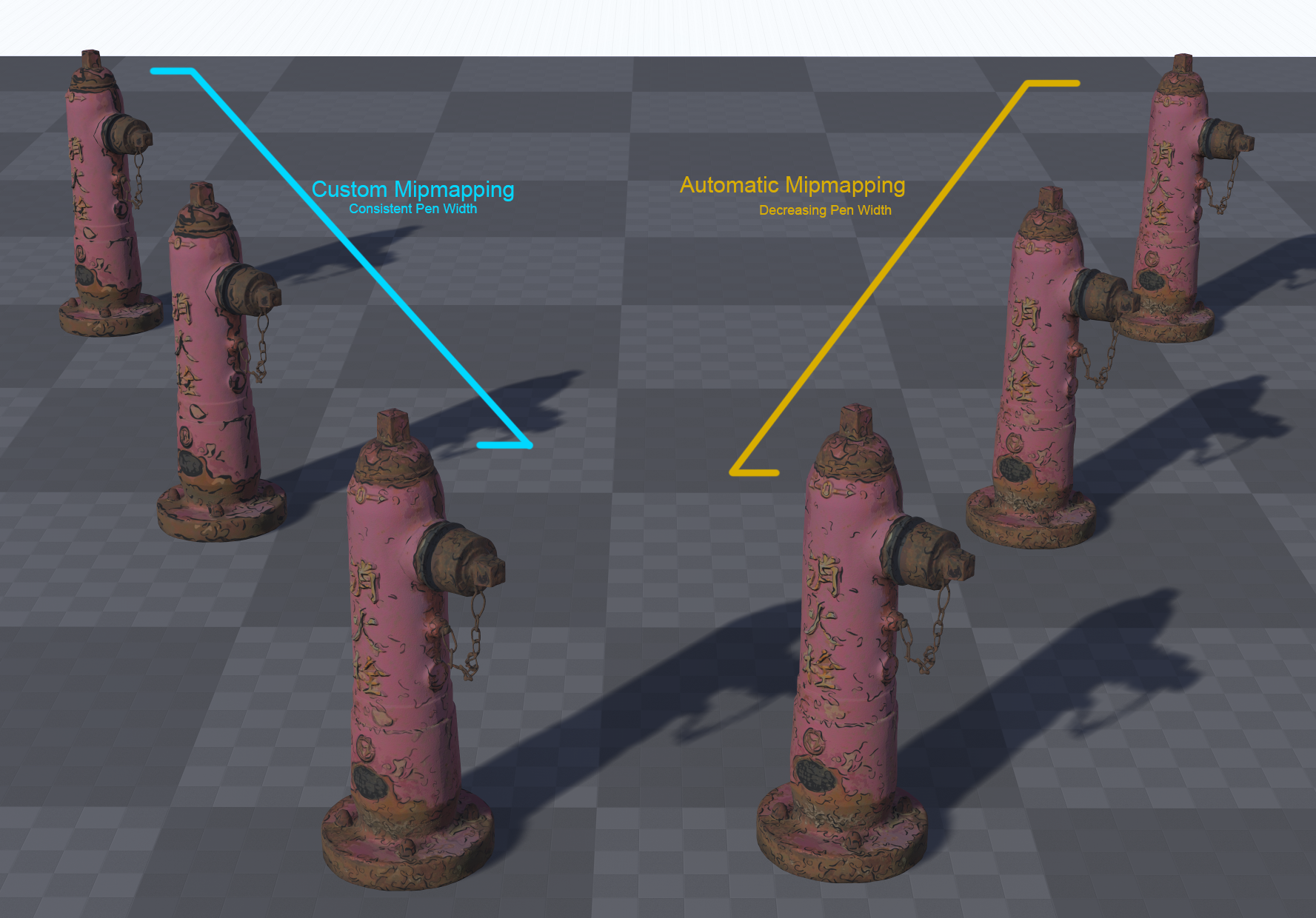Getting Python
We’re going to use Python for our producing out LUT. The code can be written in any language, if you prefer. Python was just my preference for prototyping the initial work with, and I stuck with it.
You’ll need a version of Python that is 3.0 or higher. This was all written in Python 3.8, so if you wish to avoid potential issues from incompatilbities, use that version.
The other important thing is that you need to install and run the 64-bit version. Monte Carlo simulations benefit from the precision, as we can deal with incredibly small numbers.
Make sure when installing it, that you add python to your PATH variable. All this does is enable you to call “python” in the command line from any directory on your PC.
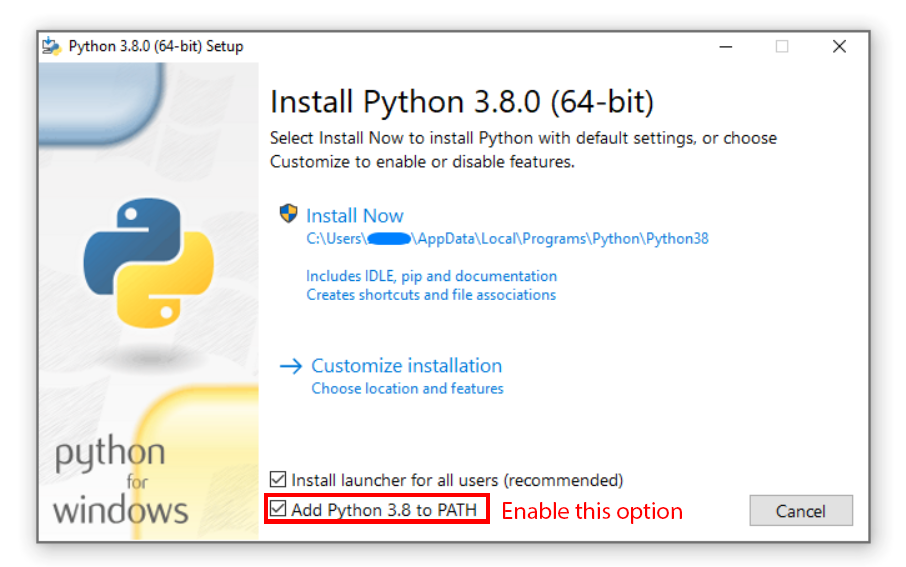
Getting Packages
The next thing we need to do is grab a Python package. We’ll discuss later what we use this particular package for, but for now, let’s just make sure we’ve got it ready.
Open a command line by pressing the Start icon and searching for “cmd”
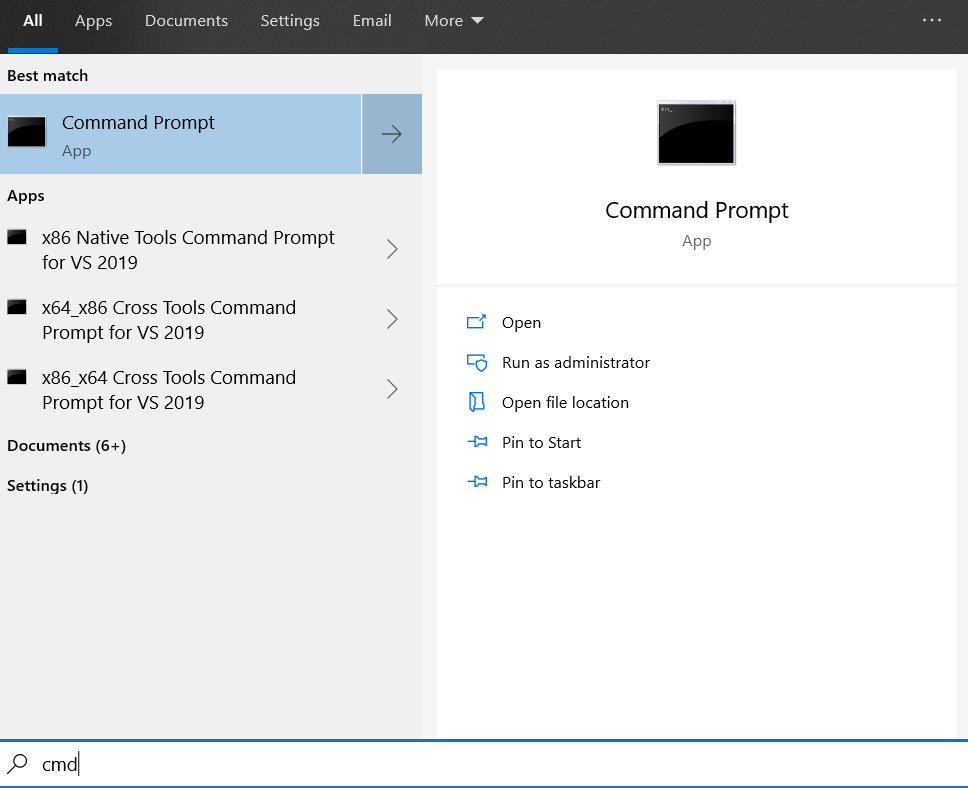
Then type the following and press return:
python -m pip install --upgrade Pillow

This command runs the pip program that came bundled with Python. It is a package manager and will install the Pillow package. Pillow is a package we will use to generate out LUT image file later.
Getting Unreal Engine 4
Next, get yourself a copy of Unreal Engine 4. You need to head to:
You will need to get the Epic Games Launcher from there – you will also need an Epic Games account if you don’t have one.
Once you have Epic Games Launcher, open it up. Head to “Unreal Engine” on the left navigation pane, click the Library tab and add a new Engine Version if you need one.
You can read the full installation docs here if you have an issue:
I used 4.25.1 for this tutorial. If you want to use the same version, grab that.
We’ll get the correct project files later, in Part 4.
Just want the finished projects?
If you just want the complete, finished project files you can find that here:
<missing link – will re-up!>
Ready to continue?